Introduction
Overall Design
{{section_header}}{{section.name}}{{/section_header}}
The {{product.name}} is a weird-looking TV for sure. It has a huge bezel, for one thing, that is four inches wide underneath the screen. That said, we came to like the rounded mirror look; it feels quite Web 2.0. Most of the bezel is a highly reflective black plastic, but the bottommost region is silvery, just like a mirror. When you turn it on, a large, LED chevron at the center of the silver strip lights up. Like on most TVs, this feature can be disabled.
Front
{{section_header}}{{section.name}}{{/section_header}}

Back
{{section_header}}{{section.name}}{{/section_header}}

Sides
{{section_header}}{{section.name}}{{/section_header}}

Stand/Mount
{{section_header}}{{section.name}}{{/section_header}}
The stand swivels, which is always a good thing. What you'll notice first, though, is that it's a gigantic sheet of glass almost a centimeter thick. Okay, what you notice first is probably that it's really heavy. But that's because it's solid glass.
There are several black, rubber pads on the bottom of the stand to keep it from sliding. You won't see them through the glass though, because the underside is frosted and colored a middle grey. The edges of this grey dissolve into an uncolored border via a dot-matrix fade.

Controls
{{section_header}}{{section.name}}{{/section_header}}
The controls are set in the lower-right mirrored corner of the TV's bezel. They are white-on-silver touch-sensitive controls, so they can be difficult to see and offer no tactile feedback. We don't like this type of ghostly buttons, in general. What's worse, though, is that on this model they actually do not respond to a touch; they must be pressed quite hard, which feels strange and shakes the TV.

Remote Control
{{section_header}}{{section.name}}{{/section_header}}
We had every reason to like this remote control: It's lightweight, color-coded, and all the buttons are easily differentiated by their size and location. However, we came to find the smallness of the buttons surrounding the D-pad annoying, and the D-pad itself was a bit cramped, even for our small fingers. Everything else, including the raised, central placement of the volume and channel rockers, is excellent.

In the Box
{{section_header}}{{section.name}}{{/section_header}}
The {{product.name}} comes packaged with a remote, batteries, manual, and cable clamp. There is also an Aquos Advantage pamphlet, for use with the live support service. The television is not difficult to set up, but it can be heavy to lift, mostly due to its solid glass base.
Black Level
{{section_header}}{{section.name}}{{/section_header}}
The black level was quite weak at 0.14 cd/m2, but not so weak as to be problematic. This relatively bright black might detract from a great contrast, but it will probably not be distracting. Additionally, on all-black screens, the {{product.name}} auto-dims the backlight. We find it frustrating to not be able to turn the feature off entirely, but it is a subtle fade. More on how we test black level.
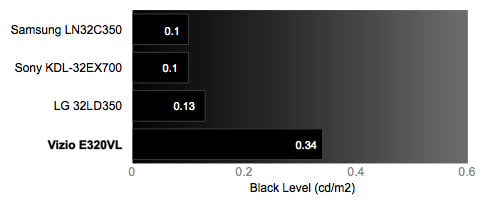
Peak Brightness
{{section_header}}{{section.name}}{{/section_header}}
A luminance of 312.39 cd/m2 is bright enough for most purposes. This bright white should contribute to a good contrast ratio, and is unlikely to be washed out by ambient light. More on how we test peak brightness.
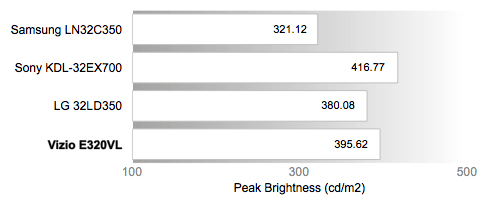
Contrast
{{section_header}}{{section.name}}{{/section_header}}
The contrast ratio of 2,200 is good, but not great. It is more than acceptable for optimal viewing straight-on in a dark room, but may be reduced by ambient lighting or a wide viewing angle. More on how we test contrast.

Tunnel Contrast
{{section_header}}{{section.name}}{{/section_header}}
LCDs very rarely have a problem with our tunnel contrast test, in which we measure the luminance of a shrinking black rectangle surrounded by brightest white. The {{product.name}} was not really exception, retaining a dark black level even for very small areas. The erratic nature of this graph is actually a bit unusual, but it still doesn't demonstrate a concerning trend. More on how we test tunnel contrast.
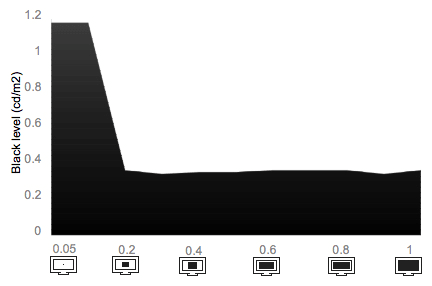
White Falloff
{{section_header}}{{section.name}}{{/section_header}}
The white falloff test is the same as tunnel contrast, but the shrinking box is white on black. As with tunnel contrast, an LCD should not have a problem with high contrast in small areas. The {{product.name}} performed as expected, so it should be capable of high contrast complexities, like the dark silhouette of a tree against a white sky in winter. More on how we test white falloff.
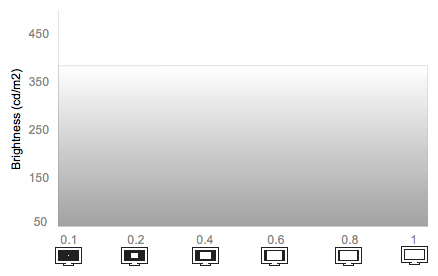
Uniformity
Greyscale Gamma
{{section_header}}{{section.name}}{{/section_header}}
An ideal gamma slope is between 2.1 and 2.2, so the {{product.name}}'s slope of 2.9 is a bit steep. It's not too bad, though, because it forms a smooth, straight line for the most part. Greyscale gamma is a measurement of the smoothness of transition from black to white, between each shade of grey. A straight line means the change is smooth and uniform. The slight sag at the base of the slope indicates that the darker shades of grey are pulled down into black, but it's not so severe as to be a serious problem. If you lose shadow detail, it will likely be minor. More on how we test greyscale gamma.
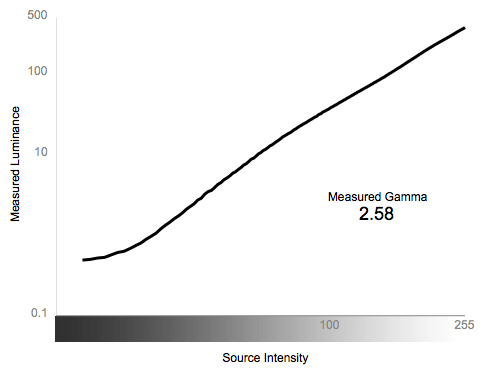
Color Temperature
{{section_header}}{{section.name}}{{/section_header}}
The color temperature slowly drifted cooler and cooler as it displayed each shade of grey from white to black. It was so extreme and consistent, that the score actually reached zero. It is possible that granular adjustment of color temperature could mitigate this problem, but this is the television's natural color drift. More on how we test color temperature.

RGB Curves
{{section_header}}{{section.name}}{{/section_header}}
The blue and green curves are smooth and evenly matched, but unfortunately, the red response peaks very early in the spectrum. So while you should not have problems with color banding in smooth gradients, you will notice a loss of detail in bright red areas. For example, a bright red coat might display as flat red for all areas up to its darker wrinkles.
We tried to reduce the red peaking in our calibration by lowering contrast to its default value, but the end result of this (besides lowering several color and black & white scores a small amount) was a severe black crush. It absolutely ruined the greyscale gamma score by rendering all darker shades of grey as mostly-flat black. Losing some detail in bright reds is definitely not as bad as losing all detail in dark areas, so we felt that this was the less problematic option. More on how we test RGB curves.
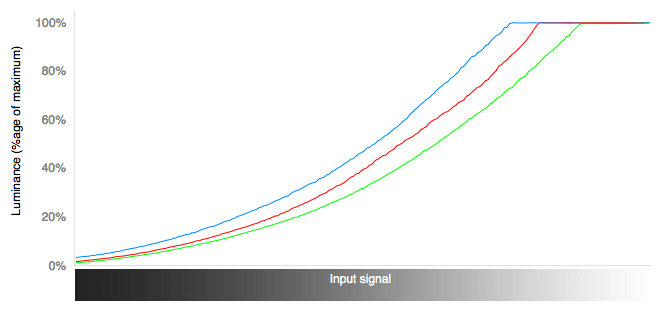
Below, we've compared replicas of the RGB responses side by side with those of other TVs. You can see, for example, how the early peaking looks in the red gradient.
Motion Performance
{{section_header}}{{section.name}}{{/section_header}}
Motion performance was good, even without applying the optional Motion Enhancement setting. Images blurred somewhat as they moved across the screen, and there was some stair-stepping at their straight edges. This occurs because the TV may have laggy processing. This sometimes led to horizontal lines breaking up the image at set intervals. This was probably the biggest problem with motion on the {{product.name}}, however. It was relatively smooth and free of artifacts. More on how we test motion performance.
3:2 Pulldown & 24fps
{{section_header}}{{section.name}}{{/section_header}}
Few TVs can playback 24fps sources without doing a 3:2 pulldown to convert it to the 60fps they normally display. This is true for the {{product.name}} as well, but it did a commendable job in its conversion. There was very minor flickering of high-frequency patterns after the Film Mode was set to "Standard," and no serious problems with footage of a moving stadium. There are two more options for Film Mode, "Advanced (High)" and "Advanced (Low)." Both must use a completely different algorithm, because they caused a yellow blob to appear over the high-frequency patterns we used. You might try them out for watching movies which won't standardly contain complex patterns, but they may or may not give you a better result than "Standard." More on how we test 3:2 pulldown and 24fps.
Resolution Scaling
{{section_header}}{{section.name}}{{/section_header}}
Setting the {{product.name}} to not overscan is handled in the System Options menu, under View Option. View Mode should be set to "Dot by Dot." Once this adjustment is made, the resolution looks great. However, every TV has its quirks, and this one had a strange issue where it blurred some colored squares, but not others. More on how we test resolution scaling.
480p
As with many televisions, the {{product.name}} loses its option to not overscan in 480p. As a result, 5% of the picture, horizontally and vertically, will get cut off. There were no problems with Moiré (Moire) or high-frequency patterns, and text legibility was good, despite appearing somewhat splotchy at smaller font sizes.
720p
For 720p resolution, the option to not overscan changes its name from "Dot by Dot" to "Full Screen." The resolution also prompted more problems with scaling, and the {{product.name}} exhibited minor, consistent problems displaying Moiré (Moire) patterns, such as faint plaiding, or displaying the two-pixel pattern as a repetition of leaves or spikes. 720p also caused problems with high-frequency patterns, whose alternating white and black lines appeared as being of different widths, even though they should be the same thickness. Legibility took a drop from 480p, as well.
1080p
Hopefully, most of what you should be watching on your TV should be in 1080p, its native resolution. This size had no problems whatsoever with Moiré (Moire) or high-frequency patterns. Legibility remained high for fonts down to a small size, at which point they became blurry, but still readable.
Formats
{{section_header}}{{section.name}}{{/section_header}}
The {{product.name}} can display all NTSC standard resolutions, and can use 3:2 pulldown to accomodate 24fps input. It can also output in the expanded xvYCC color gamut, which it calls x.v.Color.
Viewing Angle
{{section_header}}{{section.name}}{{/section_header}}
LCDs do not have the widest viewing angle, traditionally. The {{product.name}} is about average for an LCD, as its contrast did not drop below half until it strayed 24˚ from center. Its total angle of viewing came out to 49˚. Many newer LCDs are using panels that still have problems with contrast, but don't shift colors when viewed from a wider angle. The {{product.name}} appears to be one of these, as its colors remain true to the eye, even from a wide angle.

Reflectance
{{section_header}}{{section.name}}{{/section_header}}
When we shone an LED array on the screen, individual lights were reflected back at us from its highly glossy surface. Rather than diffusing the light into a halo like many screens do, it directed them in bright, crisp, orthogonal lines toward the edge of the screen. It was, unfortunately, more distracting when played it over a gritty scene from a film. Angling the light source away helped, but not overwhelmingly.
Video Processing
{{section_header}}{{section.name}}{{/section_header}}
Sharp attempts to keep up with its selection of video processing modes. As usual, the most useful one is the 3:2 pulldown enhancer, but the motion enhancer and noise reducer might also improve video quality.
Calibration
{{section_header}}{{section.name}}{{/section_header}}
We calibrate our televisions using a spectrophotometer, in conjunction with DisplayMate calibration software. You may view our optimized settings below, based on performance in a dark room. In addition to these settings, there is a granular series of Color Temperature sliders, as well as Hue, Saturation, and Value color adjusters. Beyond this, gamma may also be adjusted.
Calibration for televisions is frequently a trade-off of some kind. In addition to the calibrations we settled upon below, we tried lowering the contrast to its default 30. While this reduced the red peaking problematic in this display, it also had a slight negative effect on many color and black & white scores. The reason we chose not to use this version, though, was that it crushed all dark shades into black–quite severely. Losing detail in some reds is definitely not as relevant as losing detail in all dark shades.

All of our calibration is done in conjunction with the DisplayMate software.
](http://www.displaymate.com/)
Video Modes
{{section_header}}{{section.name}}{{/section_header}}
The {{product.name}} offers a selection of video modes to function as a starting point for your own calibration. One of them supports the xvYCC wide color gamut, if you should happen to have access to video filmed in xvYCC.
Connectivity
{{section_header}}{{section.name}}{{/section_header}}
The {{product.name}} has good connectivity on the whole. It has a recessed corner in the back, which has a bottom- and side-facing ledge for ports. This is the direction in which televisions seem to be going, given that many of them support wall-mounting as an option.
On the bottom, the cable or antenna adapter, a component input, and seldom-used RS-232C are the only downward-facing ports. Most ports face to the side, which is more accessible, but can look more unappealing.

On the side, you may access four HDMI ports, VGA, a pair of USBs, analog audio in and out, digital audio out, and an ethernet port. There is also a mini composite A/V port, and no adapter is included. If you have more than one older device that still uses A/V cables, this could transgress from 'hassle' into 'problem.' Otherwise, the quartet of HDMI ports should be sufficient for most home theater use.
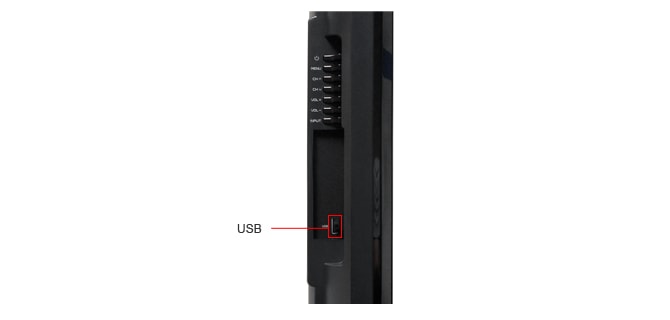
The previously-mentioned Ethernet port is this television's only connection to the internet, and it has no optional WiFi dongle. Sharp sells a PLC adapter, which can serve as a wireless connection between routers and devices. It won't reduce clutter the way wireless networking does, however.
{{product.manufacturer_specs['Connectivity Tour Image 3']}}
Placement
{{section_header}}{{section.name}}{{/section_header}}
Since most of the 'business' ports are on the side of the TV, if you intend to use it for anything but cable, it's going to have a lot of wires spilling unattractively out of it. This may not be too bad, but we wish we could at least be given the option of plugging a couple HDMI cables into the base, not the side.
Audio Quality
{{section_header}}{{section.name}}{{/section_header}}
The {{product.name}} is equipped with two 10-Watt speakers, which is pretty standard. However, it also has a 15-Watt subwoofer. While it did an okay job at improving the bass, we found that it was still not as good as some TVs with great audio. The major problem, however, was that voices sounded somewhat muffled. It was noticeable, but still tolerable. Additionally, there was some distortion for louder noises.
In addition to a Surround mode, which is relatively lackluster, it also has a setting for Wall Mount Audio Setup. Although there is no dedicated equalizer, the TV gives you the standard Bass, Treble, and Balance sliders to adjust audio performance. There is also a Bass Enhancer, which we noticed (after listening to the bass rather than relying entirely on the setting name) actually made the bass sound worse. It was much more muffled than when the setting was disabled.
It was a tolerable audio experience as far as built-in TV speakers go, but as always, we recommend you use externals.
Menu Interface
{{section_header}}{{section.name}}{{/section_header}}
The menu is pretty, for sure. Blue, glassy icons wrap around the top of the screen, while their submenus populate down a column to the right. Both have a black background. The TV's current picture shrinks to fill the remaining area in the bottom left. This is intuitive, and you don't lose much screen size or cut off part of the image just to open a menu.
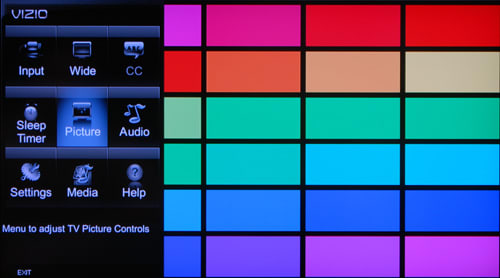
Unfortunately, as with the mostly-appealing remote on this TV, the menus are not without their problems. Each time you change categories, the settings slide onto the screen at a fixed pace, which can get annoying if you want to change Power Control, but are all the way at Picture Settings. If it weren't for this lag, and an unappealing but ubiquitous white-on-black font, the menu system would be very convenient.
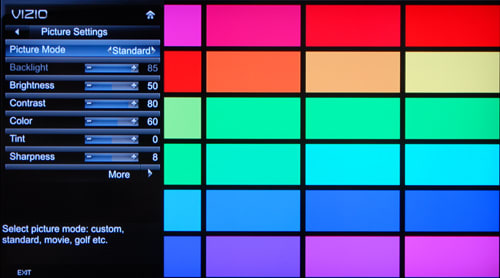
Instruction Manual
{{section_header}}{{section.name}}{{/section_header}}
The instruction manual for the {{product.name}} is not available on Sharp's website, so besides downloading it from a third party retailer, your only option is to use the thick booklet of paper which comes boxed with the device. Most of your TV-related questions should be answered by its contents, but it is a little tricky to navigate because there is no index. The table of contents should lead you in the right direction, however. Headings are relatively obvious, and technical illustrations accompany many categories.
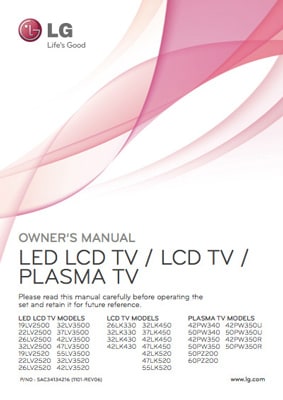
A manual for so many TV models, they have to be further categorized by type.
Internet Features
{{section_header}}{{section.name}}{{/section_header}}
Rather than give you a huge slew of streaming options like some TVs, the {{product.name}} supports only the biggest name: Netflix. This, USB media playback, and Aquos Advantage, Sony's live service support, are accessible via the Dock, which has its own button on the remote.

Widgets may be accessed via the "Aquos Net" button on the remote control. You can call up a sidebar of widgets to the right side of the screen for convenient use.
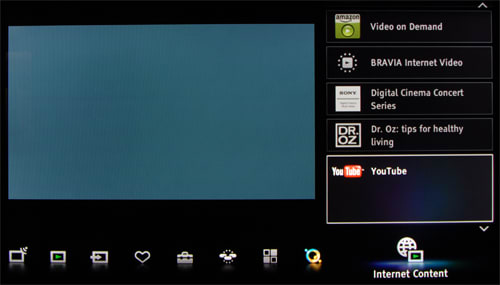
The widgets are customizable in the "My Sidebar Widgets" menu.

Unfortunately, entering any text in the internet features of the {{product.name}} is an obstacle. Any situation in which the remote needs to be used in lieu of a full keyboard presents a problem. Here's what the specific problem looks like on this Sharp.
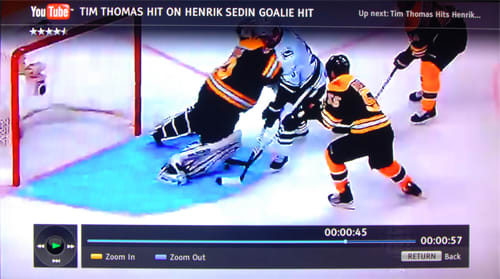
The YouTube playback is a wonderful thing.
The web browser, accessible from the "Aquos Net" button, navigates somewhat confusingly using the colored buttons on the remote. It has its own homepage, where Sharp tries to predict what you like without knowing anything about you. If you want to assert your individuality, you can navigate to your own website, but the cost is steep: you must input the text with the remote, using the system depicted above. Is it worth it?
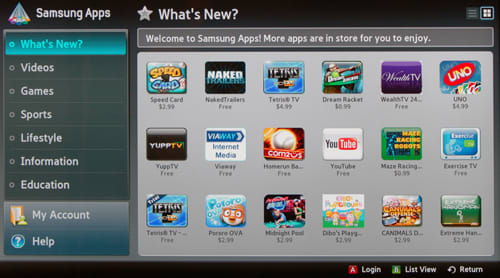
There are also plenty of games to download, free and paid, new and classic
Local Media Playback
{{section_header}}{{section.name}}{{/section_header}}
The USB media playback system takes on a look completely different from any other menu or feature. It, too, is accessible from the dock.

It can display jpeg photos from a USB drive, with the option to rotate them. There is not even a zoom feature. However, you can set up a slideshow and choose its background music from among your collection of mp3s. Navigation is primarily achieved with the colored remote buttons.
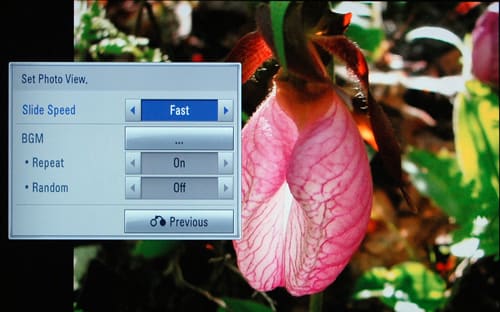
Music can also be played from a USB drive, assuming it's in mp3 format. This is also accomplished with the colored buttons of the remote, if you could call playback of a small selection of mp3s ordered alphabetically through your TV's speakers an accomplishment.
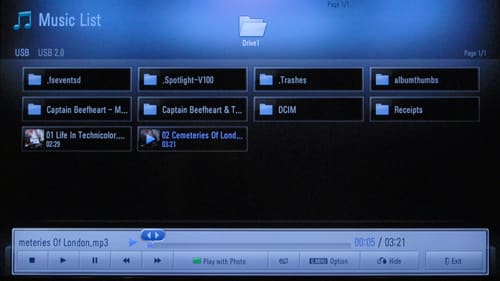
Power Consumption
{{section_header}}{{section.name}}{{/section_header}}
As an LED-edgelit television, the {{product.name}} ought to draw less power than one that uses CCFL tubes as a backlight. It does, in fact, stack up, costing a mere $15.49 to power yearly (assuming a 5-hour day). Some LED-lit TVs don't live up to the energy-saving claim, but this Sharp does.
Below, we've compiled a chart of comparable TVs and their yearly upkeep costs. The main factor in determining their energy needs is generally the size of the screen, since a larger screen means more lighting. The comparison models range from 37 to 42 inches, and their cost of maintenance steps up accordingly. However, the {{product.name}} is the cheapest of all of them, including a smaller LG.
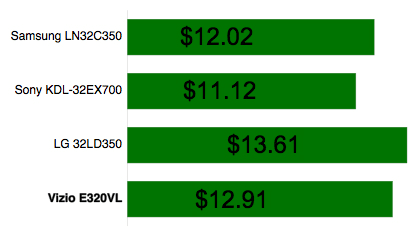
Value Comparison
{{section_header}}{{section.name}}{{/section_header}}
The Panasonic TC-L42U30 is a 42-inch screen currently available for less than the price of the smaller {{product.name}}. We would rather go for the Sharp, though, for its superior features and performance. We break each consideration down in the sections to follow.
Blacks & Whites
{{section_header}}{{section.name}}{{/section_header}}
The Panasonic TC-L42U30 has a minimally improved brightness over the {{product.name}} at the expense of having a black level that's weaker to the point of being unacceptable. As a result, its contrast is abysmal, making the Sharp the better choice.

Color Accuracy
{{section_header}}{{section.name}}{{/section_header}}
Neither of these displays has perfect color accuracy, but the Panasonic TC-LF2U30 remains within the bounds of visibility for most of its color temperature, while the {{product.name}} strays more continuously and consistently. While the Sharp has a red response curve that peaks really early, the Panasonic has the same problem with its red curve, and an even worse peak in its blue one. This is likely to be very annoying in TV-watching. Overall, the Sharp is probably the better choice here, since it errs less severely in both regards. It's a shame, though, since the color gamut on the Panasonic is so accurate.
Motion
{{section_header}}{{section.name}}{{/section_header}}
Both of these televisions have good motion performance; they are about on par with one another.
Viewing Effects
{{section_header}}{{section.name}}{{/section_header}}
The viewing angle of the Panasonic TC-L42U30 is a total of 68˚, while the {{product.name}} only has 49˚ to its name. The Panasonic is the better choice in this category.
Connectivity
{{section_header}}{{section.name}}{{/section_header}}
The ports offered on the {{product.name}} are generally more robust than those on the Panasonic TC-L42U30. The Sharp has an additional HDMI port, Ethernet capability, USB ports, and an RS-232C for service, while the only thing the Panasonic has going for it is a SD/SDHC card reader. With additional audio in and out ports, the {{product.name}} is the obvious choice.
Other Comparisons
{{section_header}}{{section.name}}{{/section_header}}
To go along with its Ethernet port, the {{product.name}} has Netflix streaming, a widget sidebar, and a web browser that we might hesitate to call "usable." Its USB media playback trumps that of the Panasonic as well, giving you access to mp3s as well as jpeg photos.
Value Comparison
{{section_header}}{{section.name}}{{/section_header}}
The Sony KDL-40EX400 is a great TV, and it's available for less than the {{product.name}}. The Sharp has Netflix streaming, which we use all the time, but in terms of raw picture quality, the Sony is definitely the pick here.
Blacks & Whites
{{section_header}}{{section.name}}{{/section_header}}
With a rich black level and a white that's on par with the luminance of the {{product.name}}, the Sony KDL-40EX400 has an outstanding contrast ratio. The Sharp does well enough, but we can't call it "stunning" like we can the Sony.

Color Accuracy
{{section_header}}{{section.name}}{{/section_header}}
With smooth RGB curves and a color temperature that's extremely consistent, the Sony KDL-40EX400 does a great job at color fidelity. For picture quality, we would choose it over the {{product.name}} every time.
Motion
{{section_header}}{{section.name}}{{/section_header}}
Motion performance of these two displays is about equal. They both have motion smoothing features to boost quality, as well, depending on your preference.
Viewing Effects
{{section_header}}{{section.name}}{{/section_header}}
The Sony Bravia KDL-40EX400 has a wider viewing angle, which totals at 66˚ over the {{product.name}}'s 49˚. The difference is minimal, but the Sony still outperforms the Sharp.
Connectivity
{{section_header}}{{section.name}}{{/section_header}}
The Sony has an extra component input, and its composite A/V doesn't require a mini adapter. Its only major failing is its lack of an Ethernet port. If you don't plan to stream audio, the KDL-40EX400 is in every way superior.
Other Comparisons
{{section_header}}{{section.name}}{{/section_header}}
The {{product.name}} is capable of streaming Netflix and has some sidebar widgets, as well. We love the service, but not enough to pass up on a TV that can produce a better picture all-around. We'd rather plug in some other device to access streaming features.
Value Comparison
{{section_header}}{{section.name}}{{/section_header}}
The LG 37LK450 produces very decent picture quality at a very low cost. When faced with the option between its 37 inches of grace and the {{product.name}}'s 40 inches of awkwardness (largely designated by its poor color performance), we'd save our money and go with the LG.
Blacks & Whites
{{section_header}}{{section.name}}{{/section_header}}
The LG 37LK450 is somewhat brighter than the {{product.name}}, but it has an unacceptable black level. As a result, its contrast ratio is quite low. The Sharp is the better black and white performer, overall.

Color Accuracy
{{section_header}}{{section.name}}{{/section_header}}
The LG 37LK450 remains relatively consistent for the majority of its greyscale color temperature, while the {{product.name}} tints most shades of grey very blue. If this weren't convincing, the LG also has smooth, consistent RGB curves. They exhibit only minor peaking, unlike the problematic top end of the Sharp's red response.
Motion
{{section_header}}{{section.name}}{{/section_header}}
Both of these TVs are quite good at displaying motion, but the LG 37LK450 does it slightly better. It is, again, the choice for picture quality.
Viewing Effects
{{section_header}}{{section.name}}{{/section_header}}
The viewing angles of these two displays are almost identical; the Sharp has a total angle of 49˚, while the LG is capable of 46˚. They are about the same in shifting colors over a wide angle, as well.
Connectivity
{{section_header}}{{section.name}}{{/section_header}}
The LG has more ports overall, including an additional component and composite port, while it lacks one of the Sharp's four HDMIs. Whether you need the adapterless composite A/V port, a second component port, or all four HDMI connectors will depend on your own peripherals. One notable difference is that the {{product.name}} has an Ethernet connection.
Other Comparisons
{{section_header}}{{section.name}}{{/section_header}}
The {{product.name}} has Netflix streaming and internet widgets, in addition to the USB media playback that the LG 37LK450 also offers. If you don't have a peripheral for streaming playback, this could be relevant.
Conclusion
The {{product.name}} is a 40-inch, 1080p, LCD TV with a zany twist: yellow pixels. With its modest cost and Netflix streaming, this is a TV we really wanted to like. Its LED-edgelighting was actually energy-saving, unlike some models that make the same claim. It was also housed in an attractive, Web 2.0 body. However, in the end, its excellent motion and resolution performance, admirable contrast, and good port selection were all undone by poor color performance. Could yellow pixels be the culprit?
If you're looking for an entry-level 1080p TV, we have offered some alternative suggestions. Depending on your budget and preferences, one of these could prove to be a better choice.
Model Series Comparison
{{section_header}}{{section.name}}{{/section_header}}
The Sharp LC-xxLE810UN series ranges from 40 to 60 inches. Each model is a 1080p, LED-edgelit LCD with a modern selection of ports and Netflix streaming. They also offer an Aquos Advantage live service package.
Photo Gallery
{{photo_gallery "Front Tour Image", "Back Tour Image", "Sides Tour Image", "Stand Photo", "Controls Photo", "Remote Control Photo", "Connectivity Tour Image 1", "Connectivity Tour Image 2", "Connectivity Extra Photo", "Menu Main Photo", "Menu 2 Photo", "Internet Features 1 Photo", "Internet Features 2 Photo", "Internet Features 3 Photo", "Local Media Playback 1 Photo", "Local Media Playback 2 Photo"}}
Ratings & Specs
{{manufacturer_specs_table}}
Meet the tester
A seasoned writer and professional photographer, Chris reviews cameras, headphones, smartphones, laptops, and lenses. Educated in Political Science and Linguistics, Chris can often be found building a robot army, snowboarding, or getting ink.
Checking our work.
Our team is here for one purpose: to help you buy the best stuff and love what you own. Our writers, editors, and lab technicians obsess over the products we cover to make sure you're confident and satisfied. Have a different opinion about something we recommend? Email us and we'll compare notes.
Shoot us an email
