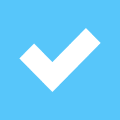Credit:
Lee Neikirk / Reviewed.com
Credit:
Lee Neikirk / Reviewed.com
Recommendations are independently chosen by Reviewed's editors. Purchases made through the links below may earn us and our publishing partners a commission.
Choose Your Resolution 1080p or 4K? It's time to decide.
Pick Your Panel Type Don't know LED from OLED? Here's the info you need.
What Else Matters? Regardless of type or size, extra features are (mostly) universal.
How to Buy Tips and tricks for getting the best deal on your new television.
After You Buy Finding the right TV is just the start.
1. Choose Your Resolution
If you're shopping for a new TV, there's one buzzword that's probably grabbing a lot of your attention: 4K. Sometimes referred to as UHD (Ultra High Definition), it's touted as the next big thing in TV technology. But should your next TV be 4K? And how might opting for 4K impact the size of TV you should buy? Read on to find out.
1080P VS. 4K So far, HDTVs have come in three varieties: 720p, 1080p, and 4K. Each of these terms refers to the TV's resolution, or the number of pixels that make up a single frame in the video you're watching. The more pixels you have, the crisper and more lifelike the image.
Today, 1080p is the standard, while 4K UHD—with resolution four times greater than 1080p—is generally seen as the wave of the future. For the most part, TVs that max out at 720p are a thing of the past. The only exceptions are very small sets intended for use in bedrooms, kitchens, and garages.
When it comes to choosing a resolution, it's important to keep in mind what kind of content you'll be watching. Most broadcast and disc-based content is still delivered at 1080p or 720p, but a selection of 4K content is already available through streaming services like Netflix and Amazon Prime. While 4K can be stunning to look at, a less expensive 1080p screen may be the better choice if you're only planning to watch cable TV.
FIND THE RIGHT SIZE TVs come in a huge range of sizes, from 24 to 120 inches. But in a broad sense, there are just three size categories.
The smallest TVs are the kind you'd put in a bedroom, kitchen, or garage. These sets usually range from 32 to 40 inches, and some of the smallest and least expensive may still max out at 720p resolution. Far more common are living room TVs, which can be anywhere from 42 to 55 inches depending on the size of your space. Finally, the largest TVs are intended for home theater use or simply to show off. These start at 60 inches and go up from there, depending on how far your wallet can stretch.
Assuming you opt for 1080p, these sizes make perfect sense. If you get a 4K TV, however, you have a little more wiggle room. The higher resolution means you can sit a lot closer to the TV without seeing pixels, or have a much bigger screen and sit further away. For some buyers, this may provide more flexibility in laying out their viewing area.
2. Pick Your Panel Type
If you're buying a TV today, you're probably going to end up with an LED-backlit LCD model. All but a few TVs on the market use this technology; the others are either OLED (new, exciting, and expensive) or plasma (old, beautiful, but nearly extinct). Here's what you need to know about each type.
LED/LCD LED (light-emitting diode) is a lighting technology that's found in everything from traffic signals to brake lights, and continues to grow in use.
Somewhat confusingly, every LED television is also an LCD television. Think of it like a Lite-Brite: There’s a colored layer at the front (the LCD panel) that creates the image, and a light source behind it (LEDs) that makes it possible to see those colors. Though LEDs are used virtually across the board today due to their lower power draw and superior evenness, older non-LED LCD TVs used an array of fluorescent tubes for lighting.
LED TVs come in two varieties: edge-lit and backlit. Edge-lit means the LEDs are arranged around only the perimeter of the TV, along the top and bottom and/or left and right sides. Because they can shove the LEDs off to the side, these TVs are often thin, light, and energy-efficient. Unfortunately, they also tend to produce less uniform brightness across the entire screen.
Backlit (aka Direct LED or full-array) TVs use LEDs distributed behind the entire screen, from the center to the edges. This array makes backlit TVs a little thicker and heavier than their edge-lit counterparts, but they also tend to perform better in terms of dynamics, contrast, and uniformity.
OLED Short for "Organic Light-Emitting Diode," OLED TVs are on the cutting edge of TV tech. Sure, these televisions tend to be outrageously expensive, but they're also phenomenal performers. Unlike LED TVs, which are edge-lit or backlit, the pixels (or "cells") in OLED sets actually emit their own light and color on an individual basis.
The result is that OLED TVs can produce excellent brightness and deeply saturated colors without using much energy. Since each cell can turn off on its own, OLEDs are also capable of the deepest black levels on the market.
So what are the downsides? When a lot of an OLED display's cells are lit simultaneously, the TV has to dim its picture or risk overheating. That means OLEDs tend to be not quite as bright as regular LED TVs. OLED TVs also take longer to break in and function at their peak, which may frustrate buyers who just want to take the TV out of the box and get straight to watching.
Plasma Once the undisputed kings of picture quality, plasma TVs are now consigned to the dustbin of history.
Why? Well, despite phenomenal performance under the right conditions, plasma had its fair share of drawbacks. Plasma TVs were thicker than competing LCDs, used more energy, and (with early models, at least) suffered from picture burn-in. Perhaps the biggest problem was that plasma TVs simply weren't as bright as their LCD/LED rivals, which made them look a lot less appealing on the show floors of stores like Best Buy and Walmart.
Panasonic, the biggest supporter of the technology, gave up on it in 2013, while the sole remaining manufacturer, LG Display, followed suit in 2014.
3. What Else Matters?
If there's one question that comes up repeatedly in the search for a new TV, it's usually "Why is this TV more expensive than that one?" Screen type and design aside, it's usually extra features—like internet connectivity, 3D playback, and curved screens—that drive up the price.
Figuring out what extra features are included is usually as simple as looking at a manufacturer's spec sheet, but deciding whether you actually want or need those features requires a little extra thought.
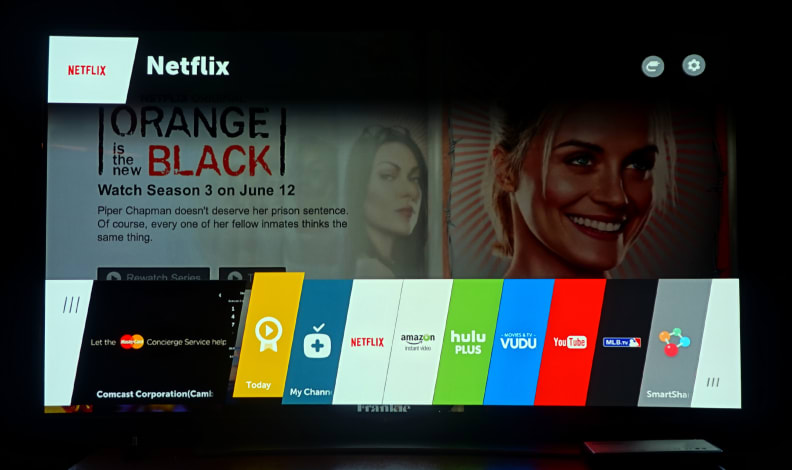
The latest smart TV interfaces (like LG's WebOS 2.0, seen here) approach the usability and speed of standalone set-top boxes and game consoles.
SMART TV A "smart TV" is any TV that connects to the internet. Like your smartphone or laptop, a smart TV can connect to your home WiFi network, and most also have an input for an ethernet/LAN cable.
The specifics vary slightly from brand to brand, but you can generally count on built-in apps like Netflix or Hulu Plus to be the biggest draw. But apps and a web browser aren't the only features that define smart TVs. Most can also access other connected devices over Bluetooth or WiFi, letting you stream your personal media. But if you have an Apple TV, Roku, or gaming console, you may not find much need for smart TV features.
However, smart TVs have another benefit: They're dead simple to update with the latest firmware and software, especially compared to non-smart TVs, which usually require you to plug in a USB stick containing a file you downloaded to your computer.

Local dimming reduces the backlight intensity behind darker areas of the picture while boosting it behind whites and other bright areas.
LOCAL DIMMING The biggest advantage that OLED TVs have is that they can produce perfect blacks, while even the best LEDs can only deliver some shade of grey. One tool LED TVs use to get closer to OLED (and plasma) performance is called "local dimming." With this technique, the TV can selectively darken parts of the picture, depending on the image being shown on screen.
For example, when displaying a shot of a city skyline at night, a TV with dimming can turn off (or turn down) the LEDs along the top edge of the screen to create a really inky black sky.
Full-array LED TVs take this a step further, dimming specific "zones" in the picture for better precision over which areas go dark and which stay bright. Generally, the more LED dimming zones your TV has, the better its dynamic range (ability to show bright and dark areas at once) will be.
REFRESH RATE This refers to how many times per second a TV refreshes what's on screen. Generally speaking, the higher the refresh rate, the smoother the picture.
Currently, TVs utilize either 60 Hz or 120 Hz native refresh rates, meaning they update their picture 60 or 120 times per second. As a general rule, 60 Hz refresh rates are fine for most content, which likely plays at either 24 or 30 frames per second. If you want the best detail in sports broadcasts and action movies, or like to play high-framerate PC games, you should look for a TV with a native 120 Hz refresh rate. It'll give you the smoothest motion when you want it.
Many manufacturers also include software that interpolates or "guesses" at frames during playback, often inserting extra false frames in-between real ones to make motion look smoother. This so-called motion enhancement (or motion compensation) is responsible for what's known as the "soap opera effect"—unnaturally smooth video that looks like it's from a mid-'80s daytime soap. It looks great for sports, but for films and modern TV, it's all kinds of unnatural.
Manufacturers often misleadingly use these modes to claim that their TVs offer 240, 480, or 960 Hz "effective" refresh rates. You can ignore this.
CURVED DISPLAY In terms of tech specs, curved TVs are no different from their non-curved counterparts. Whether they're actually any better to look at is a topic of endless debate. There are advantages and disadvantages, but deciding whether you should pony up for the curve is simply a matter of personal taste.
In our lab, we've found that off-angle viewing is mildly improved, but the optimal viewing zone also shrinks a bit. A central sweet spot can create better immersion, but requires sitting in an specific location.
Ultimately, a curved screen is only an aesthetic change—the performance is nearly identical otherwise.
4. How to Buy
If you’re serious about getting the best possible price on a new TV, you’ll want to shop both online and in-store. To start, you can use Reviewed.com’s comprehensive product listings to flag a few TVs that interest you and then compare them against one another.
Under each review, the “Shop Now” feature provides an up-to-date list of the retailers who are selling a given television, alongside the prices that are available for it.
IN-STORE We're going to be very up-front here: Buying a TV based entirely on in-store impressions is almost always a terrible idea. No, it's not because TVs are cheaper online, or because online retailers like Amazon have a much wider selection. It's because TVs on show floors are specially tuned to deceive you.
Okay, it's not quite as malicious as that makes it sound, but the TVs in most stores (outside of a theater imitation environment, like Best Buy's "Magnolia" showroom) are set to their brightest, most colorful, most eye-catching picture mode. Some even have special "demo mode" settings that are designed to compensate for the harsh fluorescents found in stores.
Just as you wouldn't buy clothes simply because they fit a mannequin, you shouldn't buy a TV simply because it looks brighter or more colorful than the TV next to it on the show floor. You can ask the sales staff if you can play with the settings or check out other picture modes, but given that in-store lighting is drastically different from the light in your living room, you probably won't get much out of it.
Still, looking at a TV in person is a valuable experience for reasons beyond picture quality. You can get a feel for how sturdily a television is built, what its smart platform is like, and how well its remote works. These are impressions you simply can't get from online shopping.
ONLINE When it comes to selection and endless information, nothing beats shopping for a TV online. Retailers like Amazon do a great job of listing the features and hard specs (like native refresh rate) for a given TV, while avoiding the jargon that plagues manufacturer pages. The drawback, of course, is that you can't check out the TV in person.
This is where knowing what specs and features you want is most important. Cross-compare the specs for a TV you're interested in at a few different online chains, as well as the manufacturer website, to make sure everything checks out. Make sure all the extra features (like smart functionality or 3D) are accounted for, as well as the native resolution (Full HD or 4K). Disregard specs for refresh rate, brightness, or contrast on most manufacturers' websites, as these are often inflated, or measured with very lax standards.
Know that if a price seems too good to be true—an extremely low price for an extremely large TV, for example—it probably means the product is extremely cheaply made. Be sure you're buying from a reputable site; check ResellerRatings.com if you're unsure. Finally, make sure the store you're buying from has a buyer-friendly return policy, so you don't get charged an arm and a leg if you receive a defective unit or simply don't like the TV.
5. After You Buy
For many shoppers, getting the TV is the end of the journey; for others, it's just the beginning. If you're looking to create a truly cinematic viewing experience, or if you're picky about your interior design, there are a few other services and products you might want to consider.
MOUNTING If you're looking to wall-mount your TV, you'll be glad to know that almost every modern TV is compliant with the industry-standard VESA (Video Electronics Standards Association) mount—even the curved ones.
Information on a TV's specific mount can be easily found online, and this is one spec that manufacturers report honestly. Match the listed numbers (for example, 400 x 400mm) with a VESA-compliant bracket, and you're good to go (power drill, stud finder, and free time notwithstanding).
Depending on how comfortable you are with power tools, you can either install the bracket yourself, hire a third-party expert to do it, or get a package deal including installation if you buy your TV from a big-box retailer like Best Buy.
CALIBRATION If you love movies and TV enough to consider professional picture calibration—an in-depth process that involves tuning the TV's picture to both international standards and the room you're watching in—there are a number of ways to go about it.
For starters, try to find a calibrator who has certification from the ISF (Imaging Science Foundation) or THX (ideally, both). You can scan available dealers via databases found at each organization's website (ISF or THX).
For more information on how (and why) to get your TV calibrated, check out our in-depth guide.
AUDIO Today's TVs are bigger, brighter, and generally better than ever before. Their speakers, unfortunately, haven't kept up. As TVs have gotten thinner and lighter, the space available for speakers has gotten smaller and smaller. Most modern TVs come with a pair of 10-watt speakers, for a total of 20 watts of output. That's fine in a 32 to 48-inch TV intended for a small room, but bigger screens can easily overshadow the on-board audio—particularly in the larger spaces where big TVs tend to live.
If you want the best audio-video experience at home, you'll want to pair your fancy new TV with some kind of external audio setup. Sound bars are the most popular solution for value shoppers, offering big, reasonably clear sound for around $200. But there are plenty of other ways to go about it: external sub-woofers, a "home theater in a box," or even a custom surround sound setup, if you've got the funds.
Before you go spending more money on external audio solutions, give your TV's built-in sound a try. Most televisions have multiple audio modes (such as "Music" or "Movie"), and one of these presets will probably be both louder and clearer than the default settings. Many sets also feature a faux surround sound mode and/or auto-volume leveling, and will change their audio output based on their distance from the nearest walls.
If you've played around with your audio settings and still aren't satisfied, then it's time to consider an external solution. Check out our home audio guide for more information.